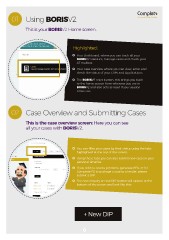Page 3 - BORIS V2 Guide
P. 3
01 Using BORIS V2
This is your BORIS V2 Home screen.
Highlighted:
Your Dashboard, where you can track all your
BORISV2 statistics, manage cases and check your
AT mailbox.
Your case overview where you can view, enter and
check the status of your, DIPs and Applications.
The BORISV2 reset button, this brings you back
to the home screen from wherever you are in
BORISV2 and also acts as reset if your session
times-out.
02 Case Overview and Submitting Cases
This is the case overview screen: Here you can see
all your cases with BORIS V2.
You can filter your cases by their status using the tabs
highlighted at the top of the screen.
Using these tabs you can also submit new cases in your
personal timeline.
If you wish to source products, generate KFIs, or for
Complete FS to package a case to a lender, please
submit a DIP.
The new enquiry or new DIP button will appear at the
bottom of the screen and look like this:
+ New DIP
3
This is your BORIS V2 Home screen.
Highlighted:
Your Dashboard, where you can track all your
BORISV2 statistics, manage cases and check your
AT mailbox.
Your case overview where you can view, enter and
check the status of your, DIPs and Applications.
The BORISV2 reset button, this brings you back
to the home screen from wherever you are in
BORISV2 and also acts as reset if your session
times-out.
02 Case Overview and Submitting Cases
This is the case overview screen: Here you can see
all your cases with BORIS V2.
You can filter your cases by their status using the tabs
highlighted at the top of the screen.
Using these tabs you can also submit new cases in your
personal timeline.
If you wish to source products, generate KFIs, or for
Complete FS to package a case to a lender, please
submit a DIP.
The new enquiry or new DIP button will appear at the
bottom of the screen and look like this:
+ New DIP
3